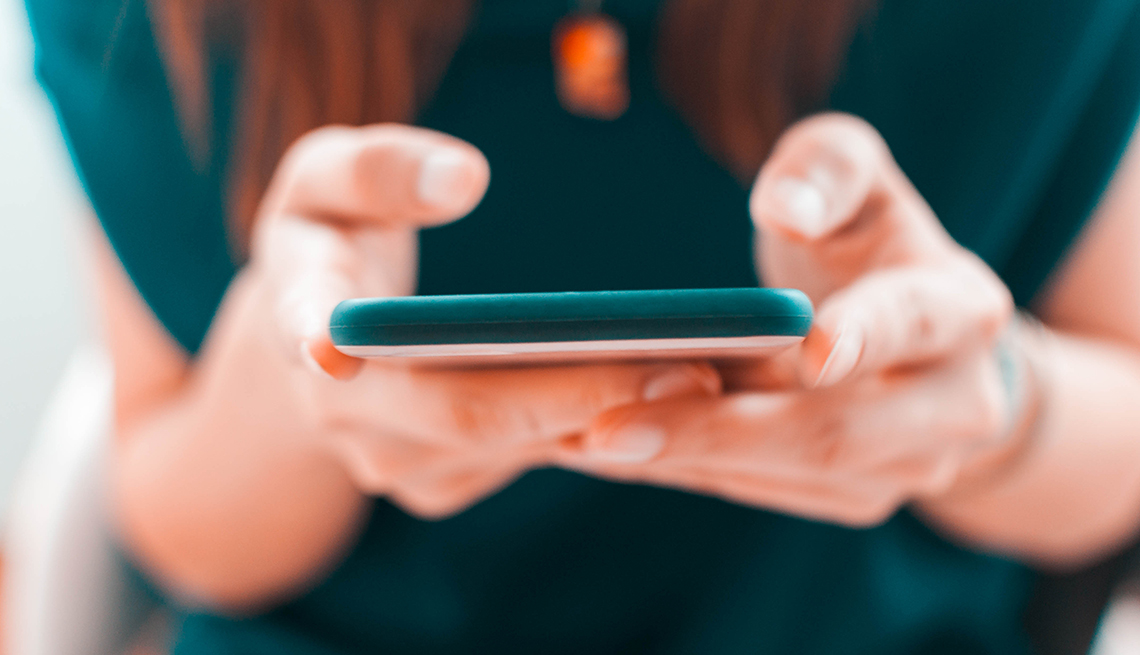Play all audios:
As you tap away on your smartphone, you see something you want to capture, such as a sentimental text message, a website, recipe, social media post or perhaps a high score on Wordle that you
want to keep for posterity. Fortunately, it’s easy to take a screenshot of what’s on your display, which is like photographing your smartphone screen. It’s also a cinch to share that
screenshot — also known as screen grab. How you go about taking a screenshot varies by the phone you have. And while you can take a screenshot of a photo you want to keep, it’s easier to
press and hold on the image, and you should be prompted to download it to your device. Here’s how to take screenshots on an iPhone and Android devices, as well as how to initiate a screen
recording, which is a video version of a screenshot, for when you want to create a little movie based on what you are seeing or doing on your smartphone. You can take a screenshot of
anything that displays on your phone from an app that’s interesting to one of your phone’s screens to a social media post or a webpage and then mark on it if desired. AARP SCREENSHOTS ON
IPHONES If you own an iPhone 10 or newer, which has Face ID and no Home button, here’s how to take a screenshot. 1. Press the POWER OFF BUTTON on the right side and the VOLUME UP BUTTON on
the left side at the same time. The screen will quickly flash and you’ll hear that familiar camera shutter sound. 2. After you take that screenshot, a thumbnail image temporarily appears in
the lower-left corner of your screen. Tap the thumbnail to view it full screen. 3. If you tap the thumbnail to make it full screen, you will see options for marking it up, including writing
on the screen with your fingertip in various colors and marker styles. You’ll be able to delete the image by tapping the trash can icon. Tap on the icon that looks like a small up arrow
inside a box at the top right of your screen to share the image via email or text message, or upload it to a cloud account. The screenshot will also be in the photo gallery area of your
phone at PHOTOS | ALBUMS | MEDIA TYPES | SCREENSHOTS. To take a screenshot on iPhone models with the center Home button below the screen and a right-side button, such as an iPhone 8, press
the side button and the Home button at the same time and quickly release both buttons. Then follow steps 2 and 3 above. To take a screenshot on iPhone models with the center Home button
below the screen and a top button, such as the first-generation iPhone SE, press the top button and Home button at the same time. Quickly release both buttons and follow steps 2 and 3 above.
Newer Android phones take screenshots when you press the power and volume down buttons simultaneously. For most recent Androids, both are on the right side. AARP SCREENSHOTS ON ANDROID
Taking a screenshot on an Android phone — such as a Samsung Galaxy or Google Pixel — is straightforward. But how you take a screenshot varies by the kind of Android phone you own. 1. Open
the screen that you want to capture.