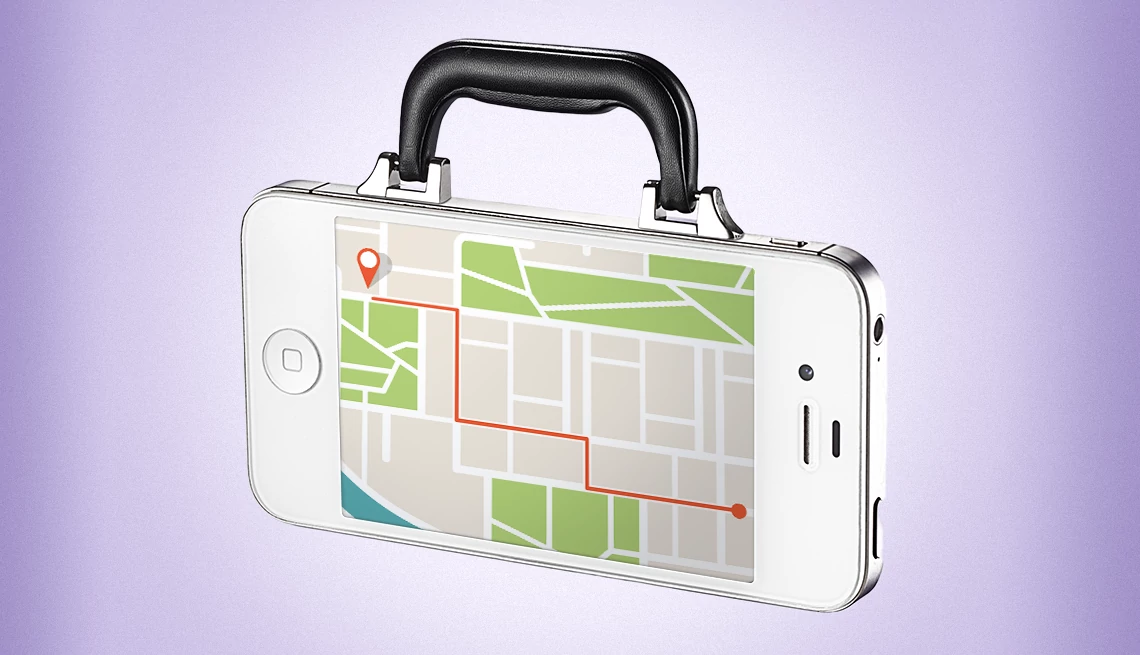Play all audios:
You can create reminders based on location in addition to time on both Androids and iPhones. 32. CHANGE SKIN TONE, GENDER OF EMOJI To change the skin color and gender of your emoji
collection, you’ll need to tap more than 300 times on your keyboard, Google says. The updated GBOARD KEYBOARD on all Androids and available for iPhones lets you make changes to one emoji and
apply those changes to all other compatible emoji with a single tap. 33. CHOOSE DARK OR LIGHT DISPLAY Do you prefer light or dark mode? Modern smartphones let you choose the background
for all your apps, and yes, you can easily switch when your mood changes or your eyes feel strained. 34. CIRCLE TO SEARCH If you want to discover more about products or items you see in a
photo or video — someone’s handbag, say, or the sunglasses they’re wearing — you can draw a circle around the item and search for it within Google without switching apps. You can also draw
scribbles, highlight or tap an item to search it. Activate this Android-only feature on select Android handsets by long-pressing the home button or navigate bar. 35. CREATE AI-GENERATED
WALLPAPER Whether on iPhone or Android, you’ve long been able to alter the cosmetics of your smartphone by changing its wallpaper. On Pixel 8 phones and some other Android handsets you can
generate wallpaper using artificial intelligence (AI). The drill involves picking a preset theme — imaginary, mineral, painting, soft-focus, etc. — then choosing among keywords provided for
that theme. Tap CREATE WALLPAPER to complete the process. Alternatively, tap INSPIRE ME to have the phone generate a selection randomly. 36. JOT RANDOM THOUGHTS Sometimes all you want to
do on a phone is write a few random thoughts, perhaps scribble a picture that you’ll refer to later. The baked-in NOTES app on iPhone is a great place to do that, and you can lock away notes
that are best kept private. But iPhones also have a separate JOURNAL app, where you can reflect on everyday moments and special events. Android users can download Google’s KEEP
note-taking app from Google Play or rely on third-party apps. 37. PRINT FROM YOUR PHONE Print documents, maps, photos, recipes — almost anything you might want paper copies of. With a
compatible wireless printer and your phone on the same Wi-Fi network, printing from an iPhone or Android is relatively simple. 38. RECORD SCREEN ACTIVITY Sometimes showing is better than
telling. On iPhones, you can record screen activity to demonstrate how something is done. In CONTROL CENTER, tap the button that has a solid white circle inside another circle. After a 3-2-1
countdown, the recording will commence. On Androids, swipe down from the top of the screen and, depending on the device, tap SCREEN RECORD or SCREEN RECORDER. 39. SET LOCATION REMINDERS
To call attention to a crucial task when you arrive someplace, leave or even get in or out of your car, you can create location memos on iPhones in the REMINDERS app and on Androids by
tapping REMINDERS inside the GOOGLE app. You can also ask Siri or Google Assistant to set reminders. 40. SHARE CONTACT INFORMATION WIRELESSLY Exchanging business cards seems so last century.
The NAME DROP on iPhones lets people share a phone number or email by bringing their phones close together using AirDrop. Google discontinued a similar feature called Android Beam. The
closest Android feature for sharing data wirelessly is called NEARBY SHARE, found under CONNECTION PREFERENCES in SETTINGS ⚙️. 41. SUBSCRIBE TO CALENDARS You can subscribe to public
calendars, perhaps ones that show the schedule of your favorite sports team or religious holidays. On iPhones, go to SETTINGS | CALENDAR ACCOUNTS | ADD ACCOUNT | OTHER. Then either tap
ADD CALDAV ACCOUNT, which refers to an internet standard for calendar data, or ADD SUBSCRIBED CALENDAR and enter the requested server or other information. On Androids, you can add a
calendar shared with you from a friend or colleague, but you’ll need a third-party app to add certain public calendars. 42. TAKE THE TEMPERATURE OF OBJECTS Google’s Pixel 8 Pro has a
built-in thermometer that lets you measure the surface temperature of beverages, cookware or other objects, as well as your own body temperature. Open the THERMOMETER app and choose object
temperature or body temperature. If the former, point the sensor on the back of the phone to within about 2 inches of the object in question, and choose TAP TO MEASURE. If you’re measuring
your body temperature, enter an age range, bring the sensor close to your forehead and scan toward your temple. Choose TAP TO MEASURE to get a reading. 43. TURN PHONE INTO SMART DISPLAY You
can get utility from your smartphone even when you’re not directly using it. Apple has an iPhone feature called STANDBY that lets you glance at customized clockfaces, pictures and other
widgets when the phone is charging and oriented vertically, typically when attached to a stand. Samsung Galaxy phones with “always-on” displays also can show widgets, but other Android
devices may require a third-party app. On a Galaxy, start by visiting SETTINGS | ALWAYS ON DISPLAY. Then choose LANDSCAPE under SCREEN ORIENTATION.