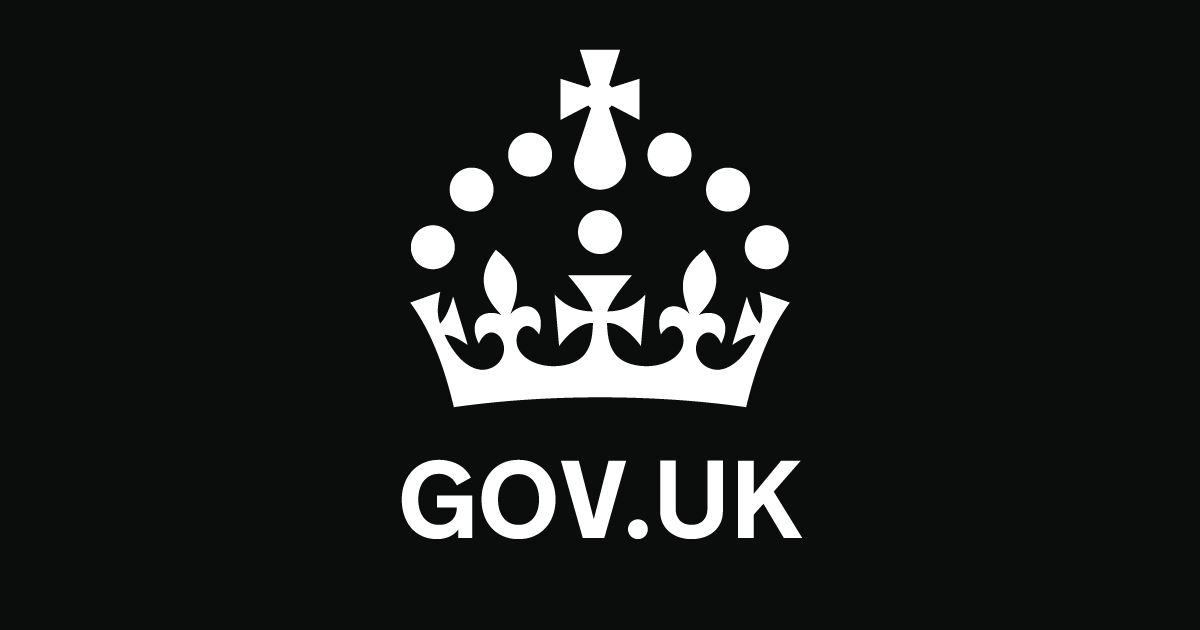Play all audios:
TCM1000584 - HOW TO PROCESS AN AWARD DECLARATION STEP 1 * select ‘In Year Finalisation’ on the toolbar * select ‘Capture In Year S17 Finalisation’ from the options available. You will be
taken to the ‘Key Entry Data - screen * enter the customer’s NINO or Barcode (if you are dealing with a manual in year Declaration) * select ’OK’ If you’re taken to ‘Select Household’ *
select the relevant household, click ‘OK’. You’ll be taken to the ‘Income and Benefits’ screen go to Step 2 If you’re taken straight to the Income and Benefits screen, go to Step 2. STEP 2
On the ‘Income and Benefits’ screen Note: If a warning message box appears take a note of the message, click ‘OK’ * complete the screen with the information provided Note: The calculation of
the UY award will result in a UY award status of ‘Finalised’ and an award type of ‘Finalised Actual’. * select ‘Continue’, you will be taken to the ‘Declaration’ screen * check the
‘Statement of Circumstances’ (SOC) tick box Note: If the customer hasn’t selected either box on the Declaration to confirm their circumstances were correct, select the ‘SOC - Yes’ checkbox *
select reason for In Year Finalisation either a completed reply or forced finalisation * check & delete any entries on the IYS17 Unfinalised work list * check the ‘Yes’ box in the
‘Signature field’ * select ‘Paper’ or ‘Telephone’ in ‘Source’, whichever is correct * select ‘Process’ * end of action. Print this page