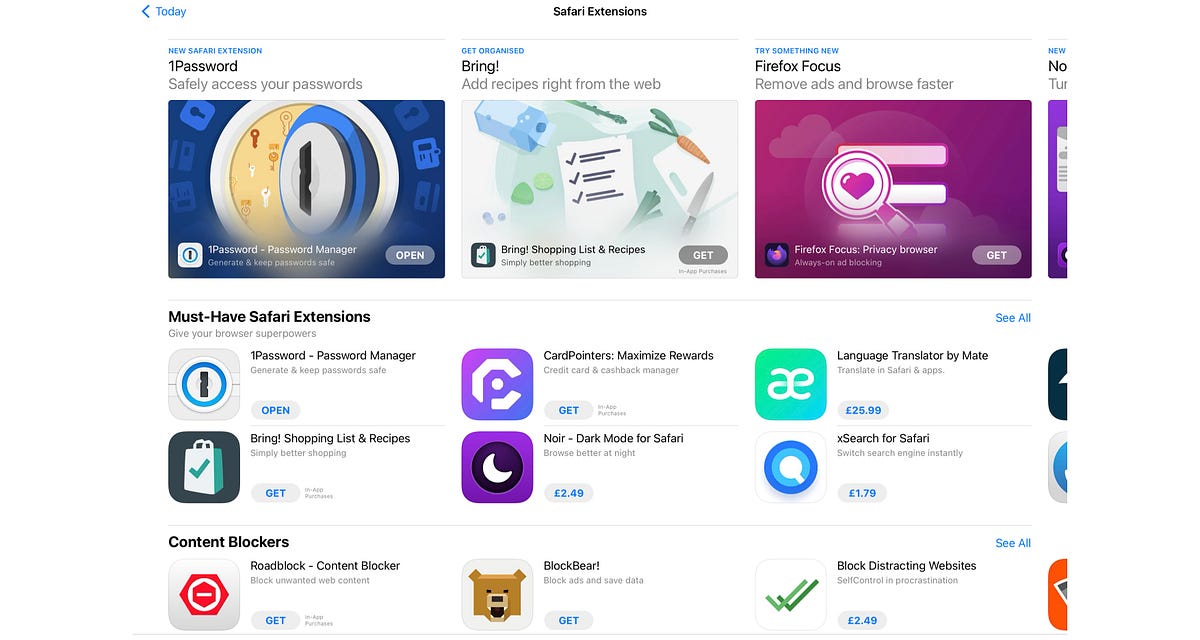Play all audios:
PRODUCTIVITY, GADGETS, IPHONE, IPAD THE GAP BETWEEN MOBILE AND LAPTOP BROWSING IS EVEN SMALLER. YOU’RE TRUSTING DEVELOPERS THOUGH, BUT I’M ALL IN. TIME TO EXTENSION UP! Extensions have
arrived on the mobile version of Safari, which could make your browsing experience much more productive. Extensions allow third parties to add specialist capabilities to Safari and
streamline how you use the browser. This capability has been around on desktop browsers for a while, where it has proven its usefulness and power. Its absence from mobile is seen by many as
a barrier to the iPad being taken seriously as a laptop replacement. With iOS/iPadOS 15, another barrier crumbles. * I’m going to walk you through how Safari extensions on iOS/iPadOS 15 are
installed, managed, and used. * I’ve picked out 6 extensions, which I’ve paid for, downloaded and used, which, I believe, boost productivity I don’t hold back. It’s not all tickles and
laughter, but I wouldn’t want to go back to an iPad or iPhone without Safari extensions. _Note: there are no affliate links_ HOW TO USE WEB EXTENSIONS You can find extensions in a new
dedicated section on the App Store. The easiest way to get there is via Settings/Safari/Extensions/More extensions. Really. I tried looking for them by starting in the App Store, but no
luck. This way is certain. You can also follow a link to an extension. I’ve created a link for each of the extensions discussed in this article. If you like the look of an extension, you
download it just like an app. Once it’s on your device, you open it (d’uh) and you can configure it in two places. * Settings/Safari/Extensions This is where you find a list of all
extensions installed on your device. You can enable, disable them, and do general configuration changes. * The Safari address bar Tap on what looks like a little jigsaw piece on the address
bar, and you can activate/deactivate extensions It would be easy for your address bar to get cluttered, so Apple give you the ability to hide extensions you’re not using. If you enable an
extension and then use it on a website for the first time, Safari warns you that this has implications. Here’s one reason Apple were slow to put extensions on mobile: you have to trust the
extension’s developer. There is no way around this. To provide the added functionality and convenience, the extension needs to look at what you type and tap. Apple builds in two lines of
defence. You can restrict which websites the extension can access and for how long. If an extension has not been approved by you to look at a website, a little warning triangle appear beside
the extension icon. Tap on the triangle, and you’re prompted to give approval. BE CAREFUL. WHEN YOU APPROVE ACCESS, IT’S NOT JUST FOR THE TAB THAT YOU’RE LOOKING AT. IT’S FOR EVERY OPEN
TAB. I can already imagine the clickbait headlines that we’re going to be treated to! I think the risk is worth it. The extensions are on the App Store, so there is some level of vetting.
Apple can pull offending extensions, and developers are generally good people. All the same, the risk isn’t zero. 1BLOCKER (£2.99 PM OR £10.99 ANNUALLY) This extension does what it says on
the tin and more. It blocks ads, but also prevents tracking. Have a look: This speeds up the loading of web pages and protects your privacy. It has been around since Apple enabled Safari
extensions dedicated to ad-blocking in iOS/iPadOS 14.x. I’ve been running this since it first became available. You have a huge amount of control with this app — almost too much. I keep them
all switched on. GRAMMARLY (FREE/$30PM FOR PREMIUM EDITION) It’s obvious how this Safari extension boosts your productivity, and you get a free ride for the basic service. It’s true that
you could access Grammarly on iPhone and iPad before through a custom keyboard, but that was clunky. This is slick. Sadly, however, it doesn’t work on every website, most notably for me,
Medium. I’d imagine that’s because the Medium web-app does quite a bit of processing as you type. Ensuring one doesn’t trip over the other is probably challenging. If you look in settings,
you see this: It’s a bit scary because it lists all the websites that the extension has access to. Although I have Grammarly installed, I prefer to use the grammar checking that comes with
Ulysses. I don’t have to give it access to everything I’ve ever written! 1PASSWORD ($3.99 PM) This extension makes website access almost frictionless. This is the full on 1Password
experience available from a Safari extension. It could already install itself to handle passwords when iOS/iPadOS detected a password text box. This worked well if you simply wanted your
password, but keyboard extensions have a limited user interface. An extension is more capable, so it’s easy to access what 1Password has to offer. This is probably the fullest implementation
of an extension that I’ve come across. I’m a 1Password subscriber, but I’m evaluating whether to just use iOS/iPadOS 15’s password management capabilities. This extension may make me stick
with 1Password. WEB-INSPECTOR (FREE) OR ACHOO ($0.99) Achoo If you’ve ever set up a website, you’ll know how useful it can be to look at the HTML, CSS, Javascript etc that make up a website
page. It’s easy to do on a laptop or desktop browser, but absent from the mobile version of Safari. I’ve no idea why. This is no longer an issue, however, thanks to extensions. You have two
to choose from, Web-inspector and Achoo. Web-inspector is free and surprisingly capable. It lets you see the DOM, page elements, a console, and more. Achoo shows the page source in a
floating window, and you pay a small fee for it. As well as showing page source, it lets you create temporary edits to the webpage. Once you hit a refresh, they’re gone. I imagine that being
handy for debugging. Of the two, I prefer Web-inspector because the window is larger, and it has a console. Both plug a big gap in the mobile Safari browsing experience. VIDIMOTE ($3.99) I
was initially skeptical about how useful this extension could be, but it is very handy. It simplifies controlling videos embedded in a Safari browser page. As you can see, I gave it a test
run on Preppy Kitchen’s recipe for a good coffee cake. I didn’t try out that recipe, but I certainly drooled over it, and the plug-in provided a convenient way to relive the highlights!
Feedback on the App Store suggests that some websites resist it, but that the developer is very responsive. SUPER AGENT (FREE) This won’t take long. Are you annoyed by websites asking you to
acknowledge cookies? Me too. I know why they do it (GDPR etc), but still, irritating. This removes the annoyance for most website. It accepts the cookies on your behalf. As with other
extensions, some sites seem to evade it, but it works with nearly all the sites I visited. EXTENSIONS ROCK Extensions for mobile Safari have been a long time coming. Apple’s hesitancy is,
however, understandable, since this functionality puts your online life in the hands of strangers. For me, the risk is definitely worth the reward. As Tim Cook might have put it, I can’t
wait to see what developers can do with them. Hi, thanks for reading my article, and I hope you found it valuable. Medium has a large library of articles on many subjects, all accessible via
a small monthly fee. You can support my writing at no additional cost to yourself if you subscribe using my link. I receive a proportion of the subscription.
https://willjmurphy.page/membership